 |
|||
| Main Page | |||
| Merick Calc 3.15 | |||
| WinPrinter | |||
| CNC machines | |||
| Data conversion | |||
| Trial version | |||
| Price list | |||
| On-line order | |||
| Frequent questions | |||
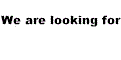 |
|||
| Merick Calc 3.15 | Merick Calc 3000 | Contacts | ||||
| Merick Calc 3.15 | ||||||
- What computer for the Merick Calc 3.15 program?
It is possible to use all computers compatible with processor 286 and higher. Program does not run on computers XT (with processor 8086 or 8088). Recommended configuration:
Processor: 486-100MHz and higher (Pentium-Pentium4) Memory: 530kB free RAM (basic memory) Hard disk: min. 2MB, opt. 10MB free (after program installation) Video: colour VGA and better, program works with CGA, Hercules a EGA too Mouse: Microsoft komp. Warning: Genius and its clons=problems with the mouse Printer: Bubble Jet or Laser Printer HP comp. Warning: Canon Printers know EPSON emulation, but they are set up as IBM by producer. If you use WinPrinter, there are no problems. OS: MS DOS 5.0 and higher, W95, W98, WME, W2000, WXP
- Program informs about lack of material during cutting sheets
processing. But there is enough material in store! What to do?
There can be several reasons: Either wrong size of a material board, or wrong size of an assembly component, or wrong pattern orientation (the component can be put on the board, but the pattern orientation differs), or stopped format of a material board in store. Try to insert 9999 material boards with size 9999,9 x 9999,9. The problem component will be put on this material board and you will be able to identify the reason of material shortage.
- Print problems on Canon Printers.
New program version 3.15-WP automatically solves problems of printers. Order upgrade!!
In older program versions, there are Canon printers able to print from Merick Calc 3.15, but they must be set up as IBM printers. You have two ways. Either set up emulation to Epson mode, or set up AGM parameter (Alternative Graphic Mode) to value "on". This can ensure, that Canon printer will understand Epson graphic instructions. In Merick Calc 3.15 program, there you must set up printer as 24-dot Epson printer.
How to set up emulation to Epson mode, it depends on printer type. Later printer models use software for set up, older models have small switches inside the printer. In printer manual, there you find detail description. If you do not venture on this set up, turn to your supplier of computer techniques.
- Print problems with diacritical marks.
Program can use 3 coding type: Latin-2=cp852, Kamenickys` Brothers (only for Czech), Windows EE =cp1250. If they don`t suit you, set up coding without diacritical marks.
- Run-time error 200 at---- neither the program or program
installation cannot run!!!
This error appears only on very fast computers as Pentium Pro, Pentium II and better. This is due to initialization of Crt modul during program starting. This Modul is a product of the firm Borland. (Nobody counted with so fast processors at the birthtime of Turbo Pascal 7.) We have already modified the modul Crt to not appear this error. The program is resistant to this error from the version 3.15.4. Our customers can contact us and order upgrade.
- Does the Merick Calc 3.15 program run in Windows XP?
Yes. There can be only problems with mouse in the graphic part (Cutting Sheet Window) - field with buttons is not come-at-able by mouse. Theese buttons are put over this field in the program version 3.15.6. (3.11.2002) (they are come-at-able by mouse). You can also use hotkeys (P, +, T, Z, a Esc). There can be also problem with placing the program icon on the desktop after installation - see the article below.
- Faulty chars during cutting sheet showing.
There have been some cases of faulty 8×8 graphic font. This font is saved in ROM memory of your computer and is used for displaying text during cutting sheets showing. You must use english font through the next line in CONFIG.SYS file.:
device=C:\WINDOWS\COMMAND\display.sys con=(ega,,1)
Country=001,437,C:\WINDOWS\COMMAND\country.sys
and to the AUTOEXEC.BAT file write:
mode con codepage prepare=((437) C:\WINDOWS\COMMAND\ega.cpi)
mode con codepage select=437
In the Windows Millenium and higher systems, use command MSCONFIG, or ask your sysadmin/computer dealer for help. When this step does not solve the problem, ask us for modified file MC315X.EXE with a special alternative font - mail to .
.
- Program icon is not after installation on the Desktop (in Windows
2000 and XP).
You can add the icon on the desktop manually: Copy the file C:\MERICK31\MERICK31.PIF to the desktop.
You can also use a simple program MC315ICO.EXE: Run this program (or save it into C:\MERICK31 directory a then run it). This simple program supposes that the Merick Calc 3.15 is already installed in C:\MERICK31 directory. There should appear the Merick Calc 3.15 icon on the desktop.
- Problem with duplicated lines (in Windows 2000 and XP).
The lines can be duplicated when you display the program on the fullscreen. When this mistake appears, do the next steps:- Run the program Merick Calc 3.15, display it in the window (Alt+Enter) and open the main system menu (click on the black icon in the left upper corner).
- On the Layout card there set up the Hight of Cache display on 25 and the Hight of the Window on 25 too.
- Click on OK and choose the option: Save for other windows with the same name. End the Merick Calc 3.15 program a run it again.
This problem can appear in associated programs as Back up or Reindexing too. Use the same steps.
- Slow printing through Winpronter in the Windows XP/2000.
Default priority of a DOS job is very high, and so other jobs against a background has no CPU. You must allocate lower prority to the Merick Calc 3.15 program.- Find batch file merick.bat (if you do not find it, create it in
directory C:\merick31) and modify it according to the next example:
@echo off
echo.
echo Running Merick
C:
cd C:\MERICK31
START /belownormal C:\MERICK31\MERICK31.EXE
cd\ - Delete the current substitute on the desktop (if you run the program through the icon on the desktop).
- Create a new substitute on the desktop linking to the above mentioned bath file.
- Find batch file merick.bat (if you do not find it, create it in
directory C:\merick31) and modify it according to the next example:
© Ing. Vaclav Riha-Soft Consult |
.gif)